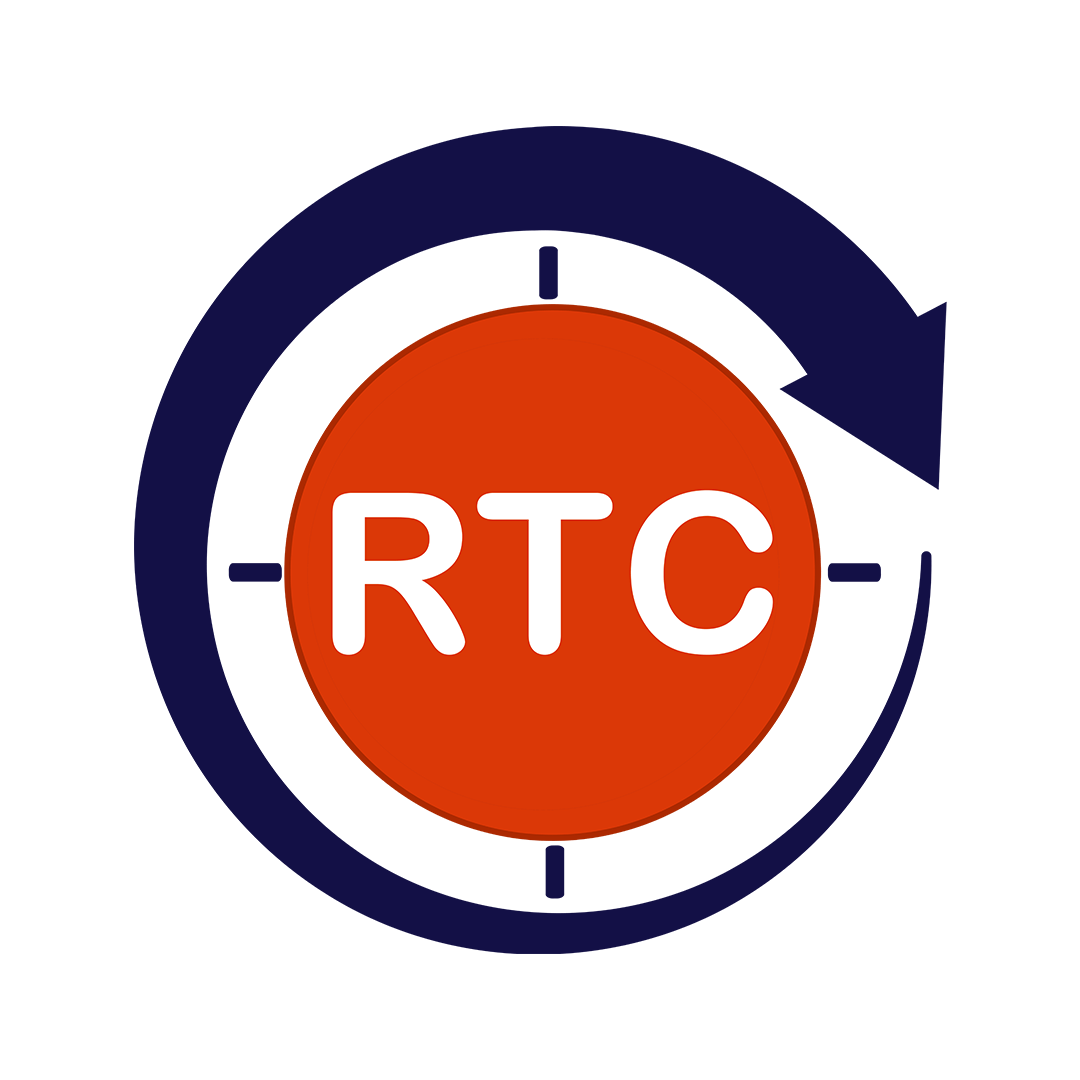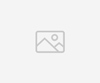In today’s digital world, creating accessible content is not just best practice—it’s a necessity. Making MS Office documents accessible ensures that everyone, including people with disabilities, can access and understand the information shared. This blog post provides a comprehensive guide to performing accessibility testing on MS Office products, empowering us to create inclusive and impactful content.
Table of Contents
ToggleWhy is Accessibility Testing Important for MS Office Products?
MS Office products like Word, Excel, PowerPoint, and Outlook are ubiquitous in workplaces and educational settings. They’re used to create everything from reports and presentations to spreadsheets and emails. If these documents aren’t accessible, a significant portion of the population may be excluded from crucial information. Accessibility testing helps identify and rectify barriers that prevent people with disabilities from using these documents effectively. This includes individuals with visual impairments who rely on screen readers, those with motor disabilities who may use keyboard-only navigation, and people with cognitive disabilities who may need specific formatting or structure.
Understanding Accessibility Standards
Before diving into testing, it’s essential to understand the relevant accessibility standards. The Web Content Accessibility Guidelines (WCAG) are the internationally recognized standards for web accessibility, and while they primarily focus on web content, many of the principles also apply to MS Office documents. Additionally, specific guidelines and best practices exist for creating accessible documents within each MS Office application. Familiarizing oneself with these standards will provide a framework for the testing process. Key areas to consider include:
Perceivability: Information and user interface elements must be presentable to users in ways they can perceive. This includes providing alternative text for images, ensuring sufficient color contrast, and using captions and transcripts for multimedia.
Operability: It is vital that users can interact with and navigate the interface effectively.
This means ensuring keyboard accessibility, providing enough time to complete tasks, and avoiding content that triggers seizures.
Understandability: The interface and information must be easy to understand. This involves using clear and concise language, providing consistent navigation, and avoiding complex layouts.
Robustness: The content should be resilient and easily interpretable by various user agents, including assistive technologies.
Setting Up for Accessibility Testing
The built-in accessibility checker in MS Office products is a valuable tool for identifying potential accessibility issues. However, it’s important to remember that it’s just a starting point. Manual testing with assistive technologies is crucial for a thorough assessment.
Enable the Accessibility Checker: In most MS Office applications, you can find the Accessibility Checker under the “Review” tab. Running the checker will generate a report of potential issues, categorized by severity.
Install Assistive Technologies: Screen readers like NVDA (free) or JAWS (commercial) are essential for testing how users with visual impairments will interact with the documents. Explore other assistive technologies like keyboard-only navigation tools or speech input software as needed.
Prepare Test Documents: Have a variety of documents ready for testing, including documents with images, tables, charts, and different formatting styles.
Performing Accessibility Testing: A Step-by-Step Guide
Making sure your content is accessible to all users is essential for inclusivity. Let us outline the key steps involved in accessibility testing, from using built-in checkers to testing with assistive technologies.
Run the Accessibility Checker: Use the built-in checker to identify potential issues and address them as prompted. Pay attention to warnings and errors.
Test with a Screen Reader: Open the document with a screen reader and navigate through it using the keyboard. Listen carefully to how the screen reader interprets the content. Are all elements being read correctly and in the proper order? Is alternative text provided for images? Are headings and lists structured logically?
Keyboard-Only Navigation: Disconnect your mouse and try to navigate and interact with the document using only the keyboard. Can you access all interactive elements? Is the focus indicator clear and visible?
Color Contrast: Check for sufficient color contrast between text and background. Online contrast checkers can help you determine if your color choices meet WCAG guidelines.
Multimedia Testing: If your document includes audio or video content, ensure that captions and transcripts are provided. Verify that these are synchronized with the media and accurately reflect the content.
Table Testing: Tables should be structured with clear headers and data cells. Ensure that screen readers can correctly interpret the table structure and content.
Document Structure: Use headings, lists, and other structural elements to organize your document logically. This helps users navigate the content more easily, especially those using screen readers.
Language: Specify the language of your document. This helps screen readers pronounce words correctly.
Common Accessibility Issues and How to Fix Them
Create more inclusive content by addressing these common accessibility challenges. Here are some solutions that will make your documents usable by everyone.
Missing Alternative Text: Add descriptive alternative text to all images, charts, and other non-text elements.
Insufficient Color Contrast: Use a color contrast checker to ensure that your text and background colors meet WCAG guidelines.
Poor Table Structure: Use table headers and ensure that data cells are associated with the correct headers.
Lack of Headings: Use headings to structure your document and make it easier to navigate.
Incorrect List Formatting: Use proper list formatting for lists of items.
Missing Captions and Transcripts: Provide captions for videos and transcripts for audio content.
Complex Layouts: Simplify complex layouts to make them easier to understand, especially for users of assistive technologies.
Testing Specific MS Office Products
While accessibility principles are universal, each MS Office product has unique considerations. This section highlights product-specific areas to focus on during accessibility testing, ensuring comprehensive coverage.
Word: When testing Word documents for accessibility, prioritize document structure (using headings, lists, etc.), provide descriptive alternative text for all images and other visual elements, ensure table accessibility (with proper headers and data cell associations), and verify sufficient color contrast between text and background.
Excel: In Excel spreadsheets, focus your accessibility testing on table structure (clear headers and data relationships), ensuring data labels are provided for charts and graphs, and verifying the overall accessibility of charts and other visual representations of data.
PowerPoint: For PowerPoint presentations, ensure that slide layouts are logical and easy to navigate with assistive technologies. Provide alternative text for all images and graphics on slides. Critically, ensure that any multimedia content (audio or video) included in presentations is properly captioned for viewers with hearing impairments.
Outlook: When creating accessible emails in Outlook, use clear and consistent formatting to structure your messages. Provide alternative text for any images embedded in your emails. Avoid complex layouts that can be difficult for screen readers to interpret. Keep email content concise and easy to understand.
Accessibility Testing Tools and Resources
Creating accessible content is crucial for reaching a wider audience. This list of tools and resources will help organizations ensure inclusivity. From free screen readers to industry-standard guidelines, these resources offer practical support for accessibility testing and remediation, enabling you to create documents that are truly accessible to all.
MS Office Accessibility Checker: This built-in tool, found within most MS Office applications (Word, Excel, PowerPoint, etc.), is a great first step in identifying potential accessibility issues directly within your documents. It scans for common problems like missing alternative text for images, insufficient color contrast, and structural issues. While it doesn’t catch everything, it’s a convenient and readily available starting point.
NVDA (NonVisual Desktop Access): NVDA is a free and open-source screen reader for Windows. Screen readers are software applications that read aloud the content of a digital document or webpage, making it accessible to people with visual impairments. NVDA is a popular choice due to its accessibility and robust features.
JAWS (Job Access with Speech): JAWS is a powerful commercial screen reader for Windows. It’s known for its advanced features and is widely used in professional settings. While it’s a paid product, it offers comprehensive functionality for thorough accessibility testing.
WebAIM: WebAIM (Web Accessibility in Mind) is an excellent resource for all things web accessibility. Their website offers articles, tutorials, tools (like a color contrast checker), and other resources to help you understand and implement accessibility best practices, many of which apply to document accessibility as well.
WCAG (Web Content Accessibility Guidelines): WCAG is the internationally recognized standard for web accessibility. While primarily focused on web content, the principles outlined in WCAG are also relevant to creating accessible documents. Understanding WCAG is essential for comprehensive accessibility testing and ensuring compliance.
How Round The Clock Technologies Helps in Delivering the Services
Round The Clock Technologies (RTCTek) understands the critical importance of accessibility and offers comprehensive testing services to help organizations create inclusive MS Office documents. Our team of accessibility experts can assist you with:
Accessibility Audits: We perform thorough audits of your existing MS Office documents to identify accessibility issues and provide detailed reports.
Accessibility Testing: We conduct various types of accessibility testing, including automated testing, manual testing with assistive technologies, and user testing with people with disabilities.
Accessibility Remediation: We provide guidance and support to help you fix accessibility issues and ensure compliance with relevant standards. We can even remediate documents for you.
Accessibility Training: We offer customized training programs to empower your team to create accessible MS Office documents from the start.
Accessibility Consulting: We provide expert advice on integrating accessibility into your document creation workflows and establishing best practices.
By partnering with RTCTek, you can confidently create MS Office content that is accessible to everyone, expanding your reach, enhancing your brand reputation, and demonstrating your commitment to inclusivity. We help you transform accessibility from a compliance burden into a competitive advantage, driving positive change and building a more accessible world. Contact us today to learn more about how we can help you achieve your accessibility goals.